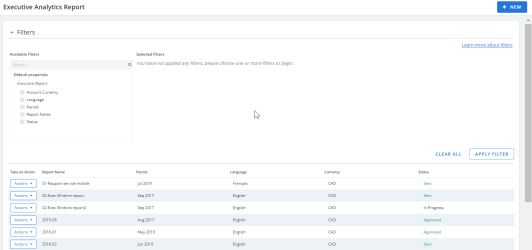The Executive Analytics Report provides highlights into the actual and potential savings achieved by using Cimpl. It collects and distills invoicing and usage data for a given month into graphs and summaries. The analytics report also provides immediately actionable recommendations from our experts. The report’s accommodates the needs of different organizational units, and a formal approval process for the report ensures accuracy.
To open the Executive Analytics Report, click Configuration > Dashboards and Report Management > Executive Analytics Report.
Example of the Executive Analytics Report page. Click to enlarge.
The Executive Analytics Report has five main sections, each of which can be configured based on the data you want to include in your report. The sections consist of the following:
- Inventory and Cost Summary - Data in this section provides summaries of the usage and cost associated with the entirety of your inventory.
- Identified Inventory and Cost Anomalies - Data in this section highlights discrepancies flagged by Cimpl.
- Top 20 Costs - Data in this section shows the users and/or services that incur the greatest costs during a reporting period.
- Current and Potential Savings - Data in this section highlights areas where you can cut back on costs.
- Account Overview - Data in this section provides a high-level look at everything Cimpl tracks in your account.
You can:
- Create and configure the report for your needs
- Clone a report
- Verify the content of your Executive Analytics Report
- Download, Preview, and Email the report from the Actions menu.
The executive analytics report has the following actions available:
- Preview: Always available, no matter the report status.
- Submit: Only available when the report status is 'In Progress' and an Approval is required.
- Email: Only available when the report status is 'Sent' or 'Approved'.
- Download: Only available when the report status is 'Sent'.
- Clone: Always available, no matter the status.
- Enable Editing: Only available when the report status is 'Rejected'.
- Delete: Only available when the report status is 'In Progress,' 'Cancelled,' or 'Rejected'.
Filter and search Reports:
If you have many different Executive Analytics Reports, for a variety of time periods and with different names and filtering, you will need a way to quickly find the specific one you're looking for.
- Go to Configuration > Dashboards and Report Management > Executive Analytics Report. The Reports Grid opens.
- Expand the Filters section.
- Select a filter. The filter appears in Selected Filters.
- Enter or Select your parameters.
- Repeat steps 3-4 to add more filters.
- Click Apply Filter.
- To clear any filters that you may have checked off by accident or that you no longer need, simply click on the x to the right of the filter, then click Apply Filter.
- To remove all filters and search criteria at once, click on Clear All and then click on Apply Filter.
Note: Search filters that you've selected do not change, even if you log out of Cimpl. The filters are bookmarked and will only change if you have clicked Clear All or after you set different filters and click Apply Filter.